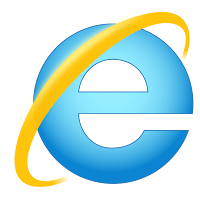 Internet Explorer (IE) is a World Wide Web browser that comes bundled with the Microsoft Windows operating system (OS). The browser was deprecated in Windows 10 in favor of Microsoft's new Edge Browser. It remains a part of the operating system even though it is no longer the default browser.
Internet Explorer (IE) is a World Wide Web browser that comes bundled with the Microsoft Windows operating system (OS). The browser was deprecated in Windows 10 in favor of Microsoft's new Edge Browser. It remains a part of the operating system even though it is no longer the default browser.As of August 2016, Internet Explorer was the second-most widely used web browser on desktop operating systems, with 29.6% of the market, compared to 50.9% for the Google Chrome browser, according to NetMarketShare. IE was the most popular browser from 1999, when it overtook Netscape Navigator, until 2012, when Chrome took the lead. Other competitors include Mozilla Firefox, an open source browser developed using the code from Netscape Navigator, and Apple's Safari.
In 1998, the U.S. Department of Justice sued Microsoft for antitrust violations, accusing the company of, among other things, stifling web browser competition by bundling Internet Explorer with Windows. In 2001, the two sides reached a settlement that did not require Microsoft to unbundle IE from the operating system.
All told, Internet Explorer has gone through 11 versions and many patches in responses to targeted attacks on flaws in the programming of the application since its initial release. IE 11, released in 2013, is the last version of the web browser. Microsoft Edgereplaced IE as the default browser in Windows with the release of Windows 10 in 2015. IE still ships with Windows 10, however, and it is also available as a download from Microsoft's website.
All told, Internet Explorer has gone through 11 versions and many patches in responses to targeted attacks on flaws in the programming of the application since its initial release. IE 11, released in 2013, is the last version of the web browser. Microsoft Edgereplaced IE as the default browser in Windows with the release of Windows 10 in 2015. IE still ships with Windows 10, however, and it is also available as a download from Microsoft's website.
Internet Explorer features and security settings
The Internet Explorer interface includes an address bar, menu bar, favorites bar and status bar. Each can be enabled or disabled individually via the View menu. In addition, Internet Explorer's View menu includes options to change the encoding, view the page source, adjust the text size and adjust the page zoom. Other View menu options include Go To, Stop and Refresh. The items that appear on Internet Explorer's View menu (and its other menus) vary depending on the browser version.

Internet Explorer's File menu provides options that are similar to those of most other Windows applications, such as Save, Save As and Properties. The File menu can also open a new window, tab or session. Some versions of Internet Explorer even include a File menu option to edit the page code using Notepad.
Internet Explorer's Edit menu is fairly mundane, with options such as Cut, Copy, Paste and Find on Page.
IE's Tools menu is where most of the browser's security features are. The Tools menu provides access to features such as the pop-up blocker, private browsing, location tracking and ActiveX filtering.

Internet Explorer's File menu provides options that are similar to those of most other Windows applications, such as Save, Save As and Properties. The File menu can also open a new window, tab or session. Some versions of Internet Explorer even include a File menu option to edit the page code using Notepad.
Internet Explorer's Edit menu is fairly mundane, with options such as Cut, Copy, Paste and Find on Page.
IE's Tools menu is where most of the browser's security features are. The Tools menu provides access to features such as the pop-up blocker, private browsing, location tracking and ActiveX filtering.
The Tools menu also includes an Internet Options command, which opens a dialog box that can be used to change the home page, clear the browser history or modify the browser's appearance. This dialog box also contains a Security tab which can set the browser's security level and enable or disable protected mode.
The dialog box's Privacy tab includes options that can block pop-ups, enable private browsing and prevent sites from accessing the user's physical location. The dialog box also includes a Content tab with settings related to certificate use, auto complete, feeds and web slices. The Connection tab allows users to configure connectivity to the internet, but the mechanisms on this tab are relics from the 1990s and are seldom used today. The Programs tab lets users manage add-ons, file associations and the applications that are used for web-related services, such as email. Finally, the Advanced tab provides fine granular control over almost every aspect of the browser. It lets users completely customize the browser's behavior.
The dialog box's Privacy tab includes options that can block pop-ups, enable private browsing and prevent sites from accessing the user's physical location. The dialog box also includes a Content tab with settings related to certificate use, auto complete, feeds and web slices. The Connection tab allows users to configure connectivity to the internet, but the mechanisms on this tab are relics from the 1990s and are seldom used today. The Programs tab lets users manage add-ons, file associations and the applications that are used for web-related services, such as email. Finally, the Advanced tab provides fine granular control over almost every aspect of the browser. It lets users completely customize the browser's behavior.


No comments:
Post a Comment
¢σммєит уσυя ѕυggєѕтισиѕ